-
Learning the Basics of VMware Horizon 7.12 – Part 8 – Physical Computer
[Updated 4-Sep-2021]
With the Connection Server installed and configured, it is time to build master images. The third image is not really an image but a physical computer. For this article, I used Windows 10 1909 Enterprise Edition. Enterprise Edition is required to support VMware Blast Extreme. Please see VMware Blast Extreme and Requirements and Considerations for Horizon Agent.
UPDATED 15-Jun-2020
Note: Every person has their opinion on how a master image (virtual or physical) is built, optimized, and delivered to users. There are also different opinions on when the master image should join the AD domain, what OU the image should reside in, and what GPOs (if any) should be applied to the OU and master image. I am using the minimum number of options and steps so I can build and test quickly. You should follow the processes required for your environment. Never blindly take the information from any website, article, or blog as gospel. You should always follow the policies, processes, and procedures required for your environment. Your users, applications, and requirements are unique to your environment. Therefore, you should always lab, test, and learn BEFORE you put anything into production.
The physical PC used for this lab is a SuperMicro server with non-working 10Gb NICs. This computer has Intelligent Platform Management Interface (IPMI) access, which is used to get the screenshots for this article.
Once the VM build is complete, make sure Power Management is disabled for the NIC, as shown in Figure 1.
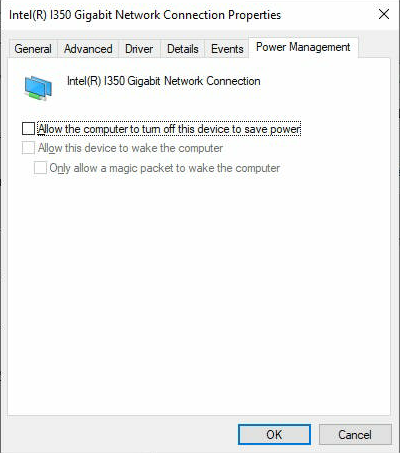
Figure 1 Make sure Receive Side Scaling is Enabled, as shown in Figure 2.
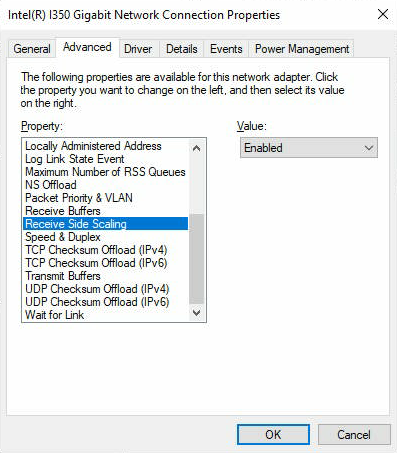
Figure 2 Give the computer a name, join the AD domain, and restart the computer.
Copy the Horizon Agent installer to the VM.
Physical Windows 10 Agent Install
Right-click the Agent installer and select Run as administrator, as shown in Figure 3.

Figure 3 If UAC is enabled, click Yes.
Click Next, as shown in Figure 4.
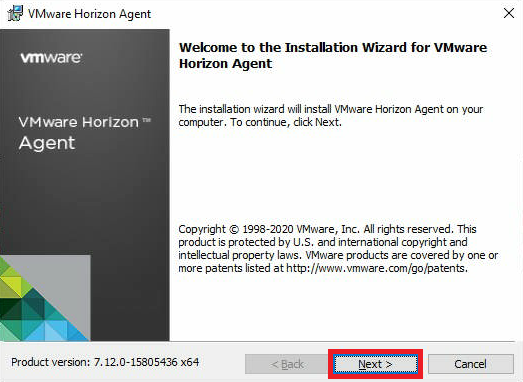
Figure 4 Select I accept the terms in the license agreement and click Next, as shown in Figure 5.
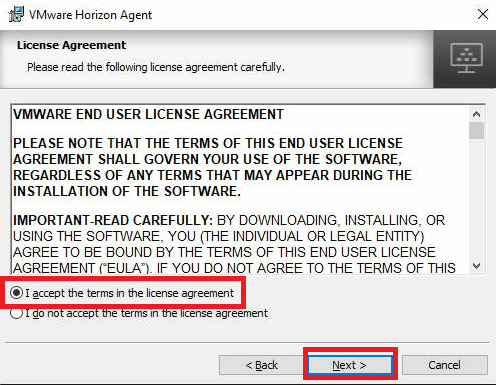
Figure 5 Select IPv4 and click Next, as shown in Figure 6.
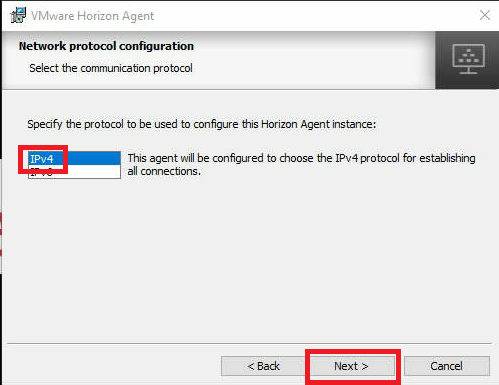
Figure 6 As this is a physical computer, there are no options for Composer or Instant Clones. Click Next, as shown in Figure 7.
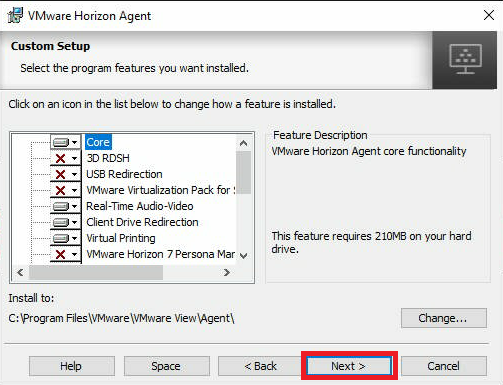
Figure 7 For this lab, select Enable the Remote Desktop capability on this computer and click Next, as shown in Figure 8.
The VMware documentation states that if you do not enable the Remote Desktop capability, you must enable it manually later. VMware doesn’t state WHY you must enable it or what happens if you don’t and then build a desktop pool with Remote Desktop still disabled. Since, at least for me, this master image was built with Windows 10 Enterprise, the Blast Extreme protocol should be used for everything, not the Remote Desktop Protocol (RDP). But I have no clue. If I MUST enable Remote Desktop capability, which I assume enables RDP, why does VMware show a way to Prevent Access to Horizon 7 Desktops Through RDP?
After this series is complete, I will test what happens with the Remote Desktop capability not enabled, build a desktop pool, and attempt to access the desktop and applications.
UPDATE 15-Jun-2020: In my testing, RDP does not appear to be required for anything I tested: Agent install, printing, USB Redirection, or Single Sign-On. In my case, and done throughout this lab, everything uses the VMware Blast protocol. In the link above to Prevent Access to Horizon 7 Desktops Through RDP, VMware states:
Remote Desktop Services must be started on the virtual machine that you use to create pools and on the virtual machines that are deployed in the pools. Remote Desktop Services are required for Horizon Agent installation, SSO, and other Horizon session-management operations.
This is no longer true IF you use what I use in this lab: Windows 10 Enterprise and VMware Blast. If you are using other protocols or other versions of Microsoft Windows, your experience may be different. If you have issues, VMware Support may require that you enable Remote Desktop.
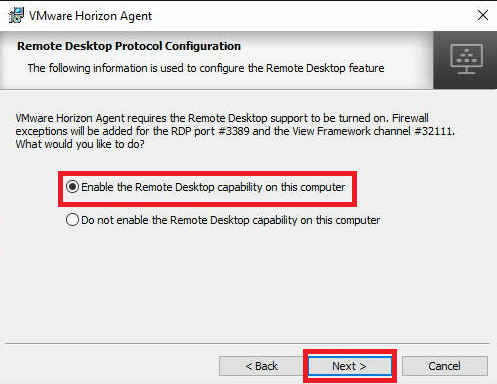
Figure 8 Enter the FQDN of the Connection Server and click Next, as shown in Figure 9.
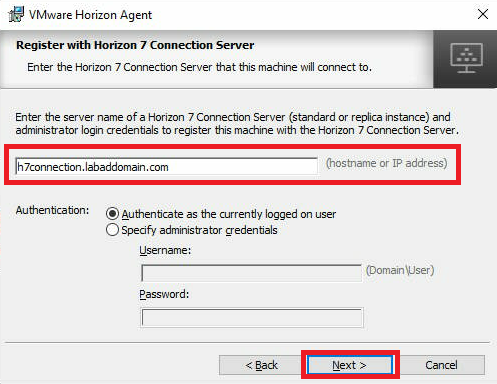
Figure 9 Click Install, as shown in Figure 10.
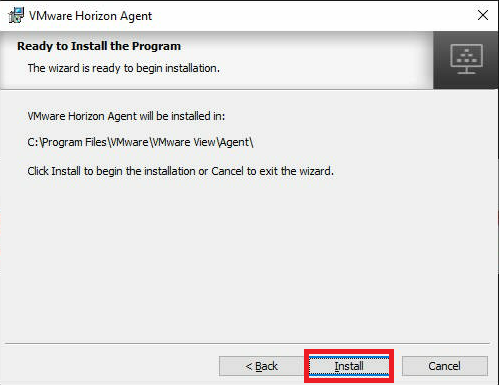
Figure 10 The Agent installs.
Click Finish, as shown in Figure 11.
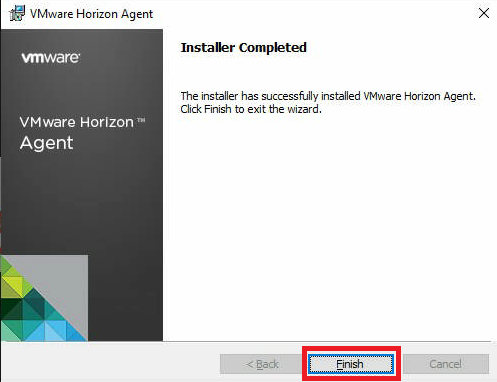
Figure 11 Click Yes to restart the physical Windows 10 computer, as shown in Figure 12.
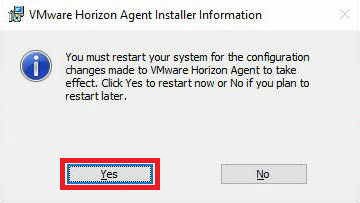
Figure 12 Up next: Farm and Pool creation






June 10, 2020
Blog, VMware