-
Error Deleting User From Citrix License Server 11.6.1 build 10007
A colleague recently had an issue with the Citrix License Server version 11.6.1 build 1007 where a license user account could not be deleted. Restarting the Citrix license services and restarting the server still did not allow the user account to be deleted. In this article, you will learn how to successfully delete the license user account.
Here are the users in the Citrix License Administration Console (Figure 1).
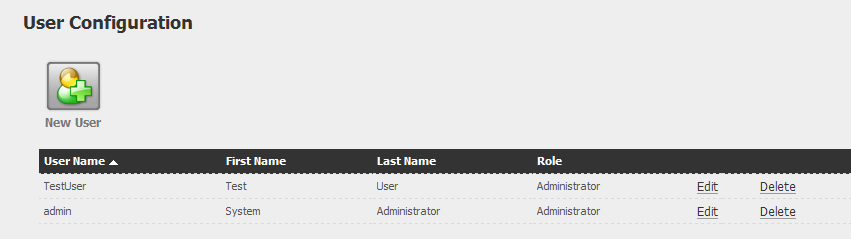
Figure 1 Click Delete for the user account and click OK for the confirmation popup (Figure 2).
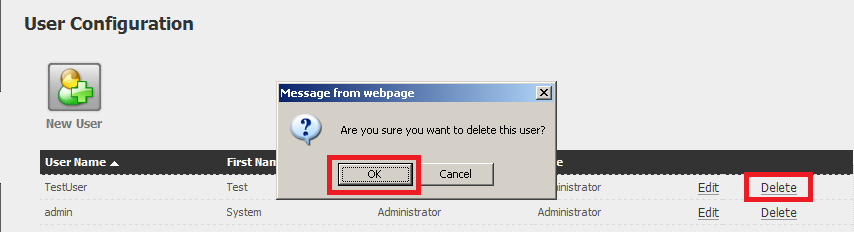
Figure 2 The license user account still exists (Figure 3).
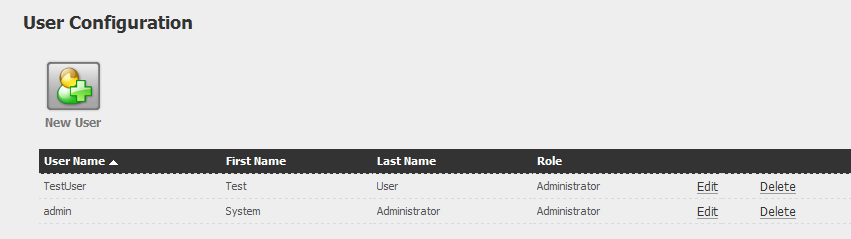
Figure 3 To manually remove the license user account, an XML document must be edited. Exit the Citrix License Administration Console.
The Citrix license user accounts are located in d:\Program Files\Citrix\Licensing\LS\conf\server.xml (where d: is the drive where Citrix Licensing is installed). This XML document is in UTF-8 format and must be edited with an editor that can properly handle a UTF-8 file. Open server.xml in your editor of choice (Figure 4).
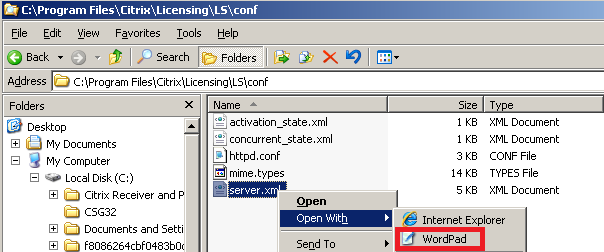
Figure 4 Scroll down to the accessControl Tag (Figure 5).
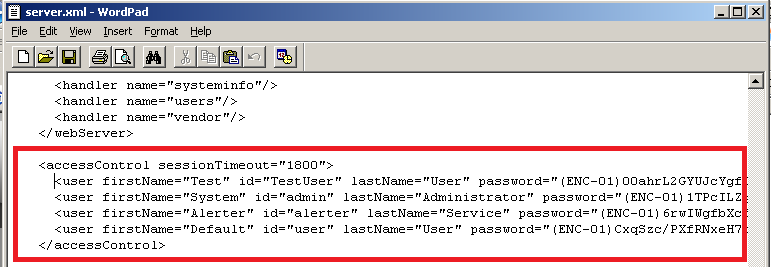
Figure 5 Highlight the entire line which contains the desired license user account and delete the line (Figure 6).
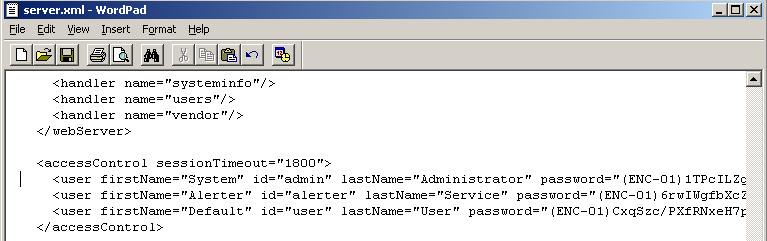
Figure 6 Exit the editor saving your changes. From the Services management console restart the Citrix Licensing service (Figure 7).
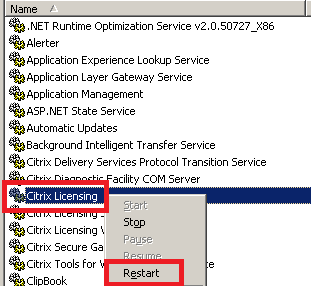
Figure 7 Note: You can also click Start -> Run and type in net stop “citrix licensing” && net start “citrix licensing”
Start the Citrix License Administration Console, go to User Configuration and you will see that the license user account has been deleted (Figure 8).
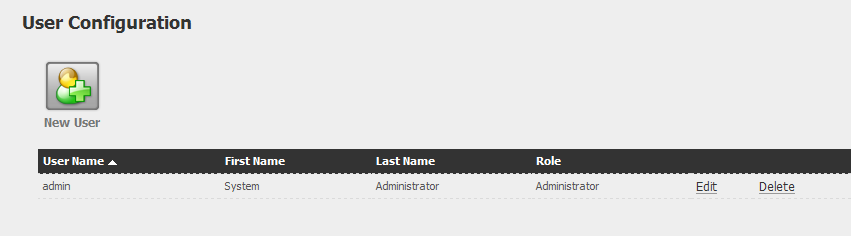
Figure 8






November 16, 2010
Blog