-
Documenting a Citrix XenDesktop 4 Farm with Microsoft PowerShell
March 12, 2012
A customer site I was at recently needed their XenDesktop 4 farm documented. Since I had already created PowerShell scripts to document the various versions of XenApp, I figured a XenDesktop script should be easy to create. This article and the script were written for “SR” at the customer site.
This article will focus only on XenDesktop 4. I am planning on writing articles and scripts for XenDesktop 5.x.
The prerequisites to follow along with this article are:
- A computer, physical or virtual, running Microsoft Windows Server 2003, Server 2008, Server 2008 R2, or Microsoft Windows XP, Vista, or 7 for running the XenDesktop Desktop Delivery Controller SDK.
- Citrix XenDesktop 4 Desktop Delivery Controller (DDC) installed with at least one Desktop Group created.
In this article, we will be installing the Citrix Delivery Controller SDK. You can install the SDK from either the XenDesktop 4 installation media or download it from citrix.com. Since I am at a customer site creating this script on a production network, I do not have access to the installation media. Therefore, I will be downloading the SDK.
My initial goal was to see if I could walk down the nodes in the Delivery Services Console (DSC) (Figure 1) and see if I could document every nook and cranny.
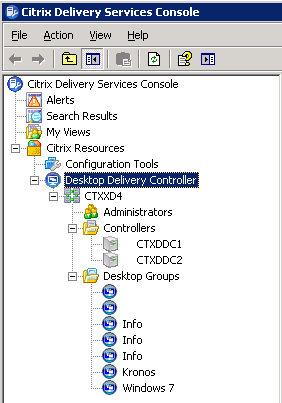
Figure 1 Note: For instructions on how to install the SDK from the XenDesktop 4 installation media, please see http://blogs.citrix.com/2010/08/11/xendesktop-4-powershell-sdk-primer-part-1-getting-started/.Update 7-July-2021: Citrix, obviously, killed these old XD4 links.
For the SDK install, go to https://carlwebster.sharefile.com/d-s6239e1f90eb043d7a2642fbc61db997a
For the SDK Welcome, go to https://carlwebster.sharefile.com/d-s559804f9b3244ff58669263ab1e7dc06
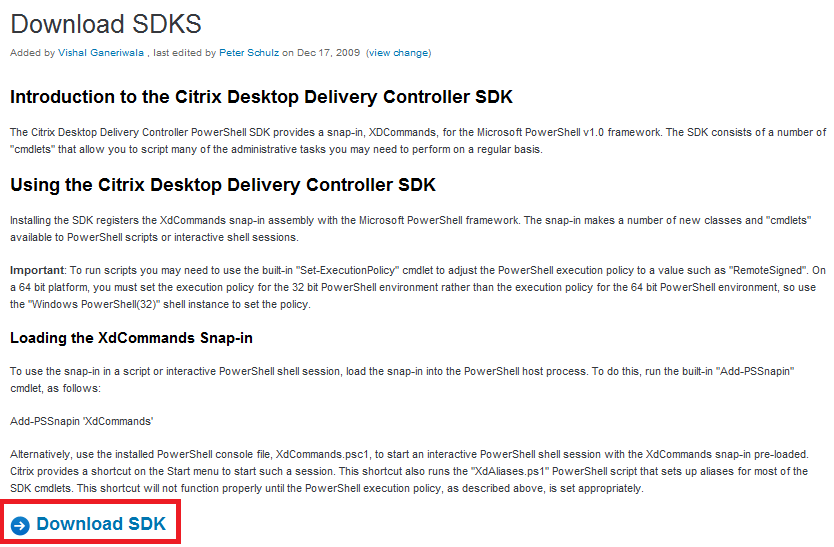
Figure 2 Click Start, Run, type in C:\XD4SDK\XenDesktopControllerSDK.msi and press Enter.
Click Run (Figure 3).
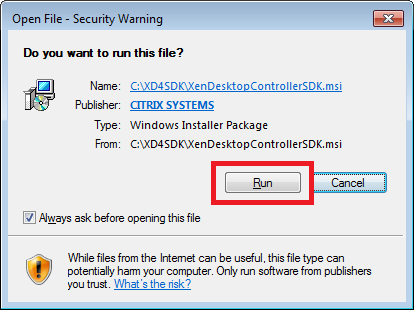
Figure 3 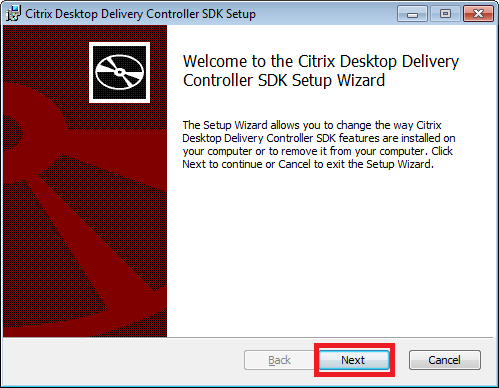
Figure 4 Select I accept the terms in the License Agreement and click Next (Figure 5).
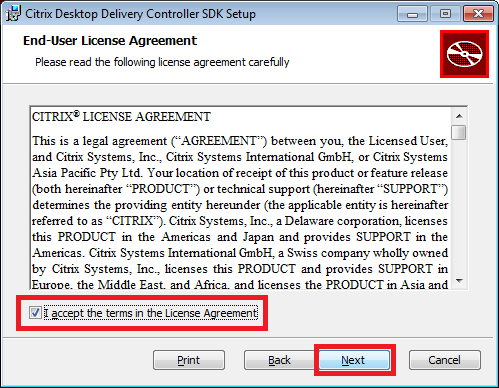
Figure 5 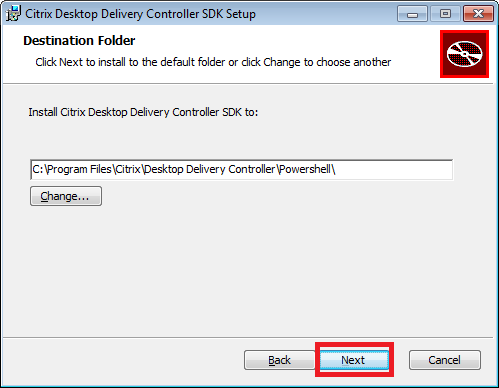
Figure 6 Click Install (Figure 7).
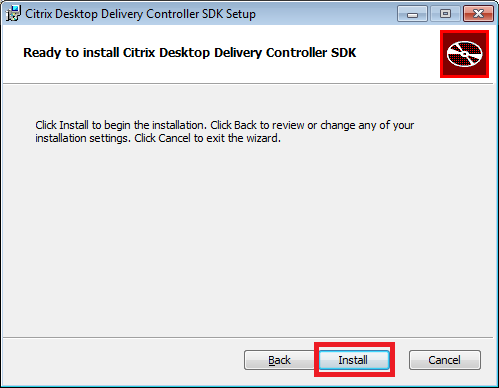
Figure 7 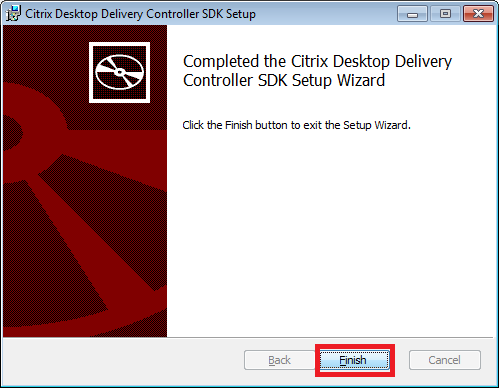
Figure 8 You now have new Start Menu items under All Programs, Citrix. Windows 7 is shown in Figure 9.
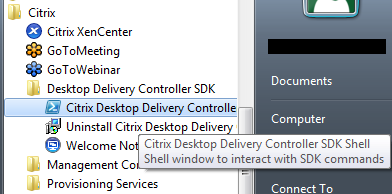
Figure 9 Everything is now set up for us to get started. The download page for the SDK says to get a listing of the available XenDesktop commands to enter the following command:
Get-Command -psSnapin XdCommands
Typing that line into the PowerShell session returns a list of Citrix XenDesktop PowerShell commands. A sample is shown in Figure 10.
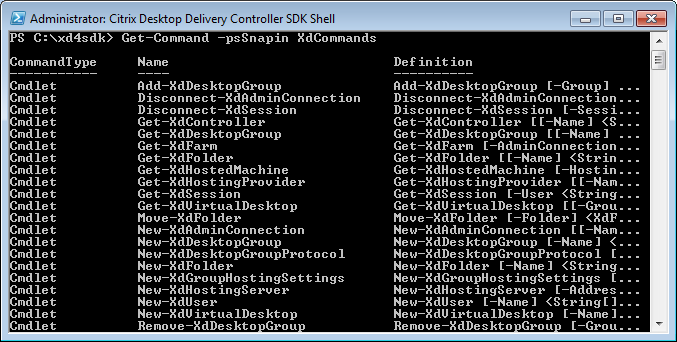
Figure 10 To get a list of the Get commands, showing just the Name, where the noun starts with “Xd”, type the following in the PowerShell session (results are shown in Figure 11):
Get-Command –Noun Xd* -Verb Get | Select-Object Name
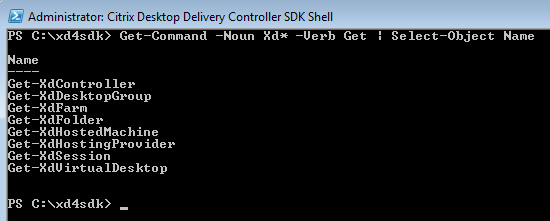
Figure 11 Of the eight Get-Xd* commands listed, only three are usable for documenting the Farm:
- Get-XdFarm
- Get-XdController
- Get-XdDesktopGroup
One feature I like about the XenDesktop PowerShell commands is that you are not required to run them directly on a Controller. You can use the –AdminAddress parameter to give the name or IP address of a Controller to run the command against. Since I am developing this script on a production Farm, I am being safe and staying off the customer’s production Controllers.
Typing each of the commands into the PowerShell session gave me the results shown in Figure 12, Figure 13, and Figure 14.
Note: I am using a Formatted List (| fl) to see all the properties returned by each command.
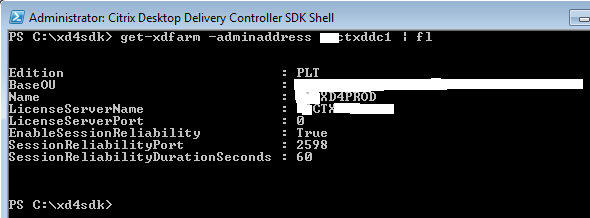
Figure 12 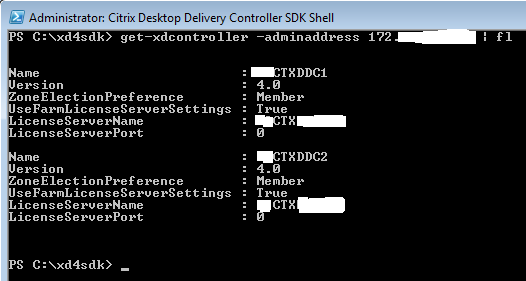
Figure 13 
Figure 14 My goal is to use the same wording as what is seen in the DSC for headings, captions, and text. In order to do that, I needed a way to format the output text. Michael B. Smith (MBS) developed a function for me to use called Line.
12345678910111213141516171819Functionline#function created by Michael B. Smith, Exchange MVP#@essentialexchange on Twitter{Param([int]$tabs= 0,[string]$name= ’’,[string]$value= ’’,[string]$newline= “`n”,[switch]$nonewline)While($tabs–gt 0 ) {$global:output+= “`t”;$tabs--; }If($nonewline){$global:output+=$name+$value}Else{$global:output+=$name+$value+$newline}}Another lesson MBS taught me is to check to see if each cmdlet used returned an error and how to tell the cmdlet how I wanted to proceed if there was an error. This is done by using –ErrorAction, or –EA. ErrorAction has four values (Table 1):
Table 1
Enumeration Value Description SilentlyContinue 0 The Windows PowerShell runtime will continue processing without notifying the user that an action has occurred. Stop 1 The Windows PowerShell runtime will stop processing when an action occurs. Continue 2 The Windows PowerShell runtime will continue processing and notify the user that an action has occurred. Inquire 3 The Windows PowerShell runtime will stop processing and ask the user how it should proceed. For this documentation script, I always use 0. If an error occurs, I want the rest of the script to continue.
Next, I needed to know how to test to see if an action, like Get-XdFarm, succeeded or had an error. MBS said to use $? to test if the most recent action succeeded (True) or had an error (False). For example:
123456789$farm=Get-XdFarm-EA0If( $? ){#success}Else{#error}Because this script does not have to run on a Controller, a parameter is created to allow a Controller name or IP address to be used.
Let’s get started. We will build the script node by node. Some of the lines may wrap.
The beginning of the script:
123456789101112131415161718192021222324252627282930313233#Carl Webster, CTP and independent consultant#webster@carlwebster.com#@carlwebster on Twitter#This script written for "SR", March 9, 2012#Thanks to Michael B. Smith, Joe Shock, Jarian Gibson and James Rankin#for testing and fine-tuning tipsParam([string]$DDCAddress= "")Functionline#function created by Michael B. Smith, Exchange MVP#@essentialexchange on Twitter{Param([int]$tabs= 0,[string]$name= ’’,[string]$value= ’’,[string]$newline= “`n”,[switch]$nonewline)While($tabs–gt 0 ) {$global:output+= “`t”;$tabs--; }If($nonewline){$global:output+=$name+$value}Else{$global:output+=$name+$value+$newline}}#script beginsThe first node in the DSC is the Farm itself.
1234567891011121314151617181920212223242526272829303132333435363738394041424344454647#get farm information$global:output= ""If($DDCAddress){$farm = Get-XdFarm -adminaddress $DDCAddress -EA 0}Else{$farm = Get-XdFarm -EA 0}If( $? ){line 0 "XenDesktop Farm Name:" $farm.Nameline 1 "XenDesktop Edition:" -nonewlineswitch ($farm.edition){"PLT" {line 0 "Platinum" }"STD" {line 0 "VDI" }"ADV" {line 0 "Advanced" }"ENT" {line 0 "Enterprise"}default {line 0 "Farm Edition could not be determined: $($farm.edition)"}}line 1 "Base OU:" $farm.BaseOUline 1 "License server"line 2 "Name:" $farm.LicenseServerNameline 2 "Port number:" $farm.LicenseServerPortline 1 "Session reliability"line 2 "Allow users to view sessions during broken connections:" $farm.EnableSessionReliabilityIf($farm.EnableSessionReliability){line 3 "Port number:" $farm.SessionReliabilityPortline 3 "Seconds to keep sessions active:" $farm.SessionReliabilityDurationSeconds}}Else{line 0 "XenDesktop Farm information could not be retrieved"}write-output $global:output$farm = $null$global:output = $null$global:output = ""Sample script output:
12345678910XenDesktop Farm Name: SAMPLEXD4XenDesktop Edition: PlatinumBase OU: XD4BaseOULicense serverName: CTXLICENSEPort number: 0Session reliabilityAllow users to view sessions during broken connections: TruePort number: 2598Seconds to keep sessions active: 60Even though the license server port number is displayed as 27000 in the console, the Citrix cmdlet returns 0.
The next node in the DSC is Administrators, but Citrix does not provide a way to retrieve any information about the Administrators.
The next node is the Controllers. Even though Controllers can be in folders, Citrix does not provide a way to retrieve Folder information.
123456789101112131415161718192021222324252627282930313233343536373839#get controller informationIf($DDCAddress){$XDControllers=Get-XdController-adminaddress$DDCAddress-EA0}Else{$XDControllers=Get-XdController-EA0}If( $? ){line 0"Desktop Delivery Controllers:"ForEach($XDControllerin$XDControllers){line 1"Controller: "$XDController.Nameline 1"Version: "$XDController.Versionline 1"Zone Election Preference: "$XDController.ZoneElectionPreferenceline 1"License Server"If($XDController.UseFarmLicenseServerSettings){line 2"Using Farm Setting"}Else{Line 2"License server"line 3"Name: "$XDController.LicenseServerNameline 3"Port number: "$XDController.LicenseServerPort}line 1 ""}}Else{line 0 "Desktop Delivery Controller information could not be retrieved"}write-output$global:output$XDControllers=$null$global:output=$nullSample script output:
123456789101112Desktop Delivery Controllers:Controller: DDC1Version: 4.0Zone Election Preference: MemberLicense ServerUsing Farm SettingController: DDC2Version: 4.0Zone Election Preference: MemberLicense ServerUsing Farm SettingThe last node is Desktop Groups. There are different options available depending on if the Desktop Group is Pooled or Assigned. Instead, I returned the AD Computer Account name as shown in the console, and the cmdlet returns the Machine SID. Also, not every user account returned a name, but the User SID was always returned. MBS showed me how to convert a Machine or User Account SID to the Machine or User Name.
123$objSID=New-ObjectSystem.Security.Principal.SecurityIdentifier ($Desktop.MachineSid.Value)$objComputer=$objSID.Translate([System.Security.Principal.NTAccount])"AD Computer Account: "$objComputer.ValueAnd
123$objSID=New-ObjectSystem.Security.Principal.SecurityIdentifier($Desktop.AssignedUserSid.Value)$objUser=$objSID.Translate([System.Security.Principal.NTAccount])“Assigned User: “$objUser.Value123456789101112131415161718192021222324252627282930313233343536373839404142434445464748495051525354555657585960616263646566676869707172737475767778798081828384858687888990919293949596979899100101102103104105106107108109110111112113114115116117118119120121122123124125126127128129130131132133134135136137138139140141142143144145146147148149150151152153154155156157158159160161162163164165166167168169170171172173174175176177178179180181182183184185186#get desktop group information$global:output= ""If($DDCAddress){$XDGroups = Get-XdDesktopGroup -adminaddress $DDCAddress -EA 0}Else{$XDGroups = Get-XdDesktopGroup -EA 0}If( $? ){line 0 "Desktop Groups:"ForEach($XDGroup in $XDGroups){line 1 "Basic"line 2 "Desktop Group Name"line 3 "Display name:" $XDGroup.Nameline 3 "Description:" $XDGroup.Descriptionline 3 "Desktop Group name:" $XDGroup.InternalNameline 3 "Disable desktop group:" -nonewlineIf($XDGroup.Enabled){line 0 "group is enabled"}Else{line 0 "group is disabled"}line 2 "Assignment Type"line 3 "Assignment Behavior:" $XDGroup.AssignmentBehaviorIf($XDGroup.IsHosted){line 2 "Hosting infrastructure:" $XDGroup.HostingSettings.HostingServer}line 2 "Users"line 3 "Configured users:"ForEach($User in $XDGroup.Users){line 4 $User#line 4 "SID:" $User.Sidline 4 "Group or User:" -nonewlineIf($User.IsSecurityGroup){line 0 "Group"}Else{line 0 "User"}}line 2 "Virtual Desktops"line 3 "Virtual desktops:"ForEach($Desktop in $XDGroup.Desktops){line 4 "Folder:" $XDGroup.Folderline 4 "Virtual Machine:" $Desktop$objSID = New-Object System.Security.Principal.SecurityIdentifier ($Desktop.MachineSid.Value)$objComputer = $objSID.Translate([System.Security.Principal.NTAccount])line 4 "AD Computer Account:" $objComputer.Valueline 4 "Desktop State:" $Desktop.Stateline 4 "Assigned User:" -nonewlineIf($Desktop.AssignUserName){line 0 $Desktop.AssignUserName}ElseIf($Desktop.AssignedUserSid){$objSID = New-Object System.Security.Principal.SecurityIdentifier ($Desktop.AssignedUserSid.Value)$objUser = $objSID.Translate([System.Security.Principal.NTAccount])line 0 $objUser.Value}Else{line 0 ""}line 4 "Maintenance Mode:" $Desktop.MaintenanceModeline 4 "Machine State:" $Desktop.PowerStateline 4 "Controller:" $Desktop.Controllerline 4 "Agent Version:" $Desktop.AgentVersionline 1 ""}line 1 "Advanced"line 2 "Access Control"$test = $XDGroup.AccessGatewayControl.ToString()$test1 = $test.replace(",","`n`t`t")line 3 $test1line 2 "Access Gateway Conditions:"ForEach($Condition in $XDGroup.AccessGatewayConditions){line 3 $Condition}line 2 "Client Options"line 3 "Appearance"line 4 "Colors:" -nonewlineswitch ($XDGroup.DefaultColorDepth){"FourBit" {line 0 "16 colors" }"EightBit" {line 0 "256 colors" }"SixteenBit" {line 0 "High color (16-bit)"}"TwentyFourBit" {line 0 "True color (24-bit)"}default {line 0 "Color depth could not be determined: $($XDGroup.DefaultColorDepth)"}}line 3 "Connection"line 4 "Encryption:" -nonewlineswitch ($XDGroup.DefaultEncryptionLevel){"Basic" {line 0 "Basic" }"LogOnRC5Using128Bit" {line 0 "128-Bit Login Only (RC-5)"}"RC5Using40Bit" {line 0 "40-Bit (RC-5)" }"RC5Using56Bit" {line 0 "56-Bit (RC-5)" }"RC5Using128Bit" {line 0 "128-Bit (RC-5)" }default {line 0 "Encryption level could not be determined: $($XDGroup.DefaultEncryptionLevel)"}}line 3 "Connection Protocols:"ForEach($Protocol in $XDGroup.Protocols){line 4 "Name:" $Protocol.Protocolline 4 "Enabled:" $Protocol.Enabled}#only show the next section if the Desktop Group is PooledIf($XDGroup.AssignmentBehavior -eq "Pooled"){line 2 "Idle Pool Settings"line 3 "Business Hours"line 4 "Business days"ForEach($Day in $XDGroup.HostingSettings.BusinessDays){line 5 $Day}line 4 "Time zone" $XDGroup.HostingSettings.IdleTimesTimeZoneIF($XDGroup.HostingSettings.PeakHoursStart){line 4 "Day start" $XDGroup.HostingSettings.PeakHoursStart.ToString()}If($XDGroup.HostingSettings.PeakHoursEnd){line 4 "Peakend" $XDGroup.HostingSettings.PeakHoursEnd.ToString()}If($XDGroup.HostingSettings.BusinessHoursEnd){line 4 "Dayend" $XDGroup.HostingSettings.BusinessHoursEnd.ToString()}line 3 "Idle Desktop Count"line 2 "Business hours" $XDGroup.HostingSettings.BusinessHoursIdleCountline 2 "Peak time" $XDGroup.HostingSettings.PeakHoursIdleCountline 2 "Out of hours" $XDGroup.HostingSettings.OutOfHoursIdleCount}# I can't find these settings in the consoleline 1 "Other settings"line 2 "Allow User Desktop Restart:" $XDGroup.AllowUserDesktopRestartline 2 "Tainted Machine Action:" $XDGroup.HostingSettings.TaintedMachineActionline 3 "Actions:"ForEach($Action in $XDGroup.HostingSettings.Actions){line 4 "Action point:" $Action.ActionPointline 4 "Action:" $Action.Actionline 4 "Delay:" $Action.Delayline 4 ""}line 1 ""}}Else{line 0 "Desktop Group information could not be retrieved"}write-output$global:output$XDGroups=$null$test=$null$test1=$null$global:output=$nullSample script output:
123456789101112131415161718192021222324252627282930313233343536373839404142434445464748495051525354555657585960616263646566676869707172737475767778798081Desktop Groups:BasicDesktop Group NameDisplay name: WebstersLabDescription: Used in Webster’s Lab for writing purposesDesktop Group name: WebstersLabDisable desktop group: group is enabledAssignment TypeAssignment Behavior: PooledHosting infrastructure: http://msvirtualcenter.carls.com/sdkUsersConfigured users:CARLS\TS_XD_LabGroup or User: GroupCARLS\TS_XD_Lab_AdminGroup or User: GroupVirtual DesktopsVirtual desktops:Folder: \Virtual Machine: CARLS\COMPUTER01$AD Computer Account: CARLS\COMPUTER01$Desktop State: AvailableAssigned User:Maintenance Mode: FalseMachine State: OnController: DDC1Agent Version: 4.0.4522Folder: \Virtual Machine: CARLS\COMPUTER06$AD Computer Account: CARLS\COMPUTER06$Desktop State: NotRegisteredAssigned User:Maintenance Mode: FalseMachine State: OnController:Agent Version:AdvancedAccess ControlAllowGatewayNoConditionsDefinedAllowGatewayAnyConditionAccess Gateway Conditions:Client OptionsAppearanceColors: High color (16-bit)ConnectionEncryption: BasicConnection Protocols:Name: ICA30Enabled: TrueIdle Pool SettingsBusiness HoursBusiness daysSundayMondayTuesdayWednesdayThursdayFridaySaturdayTime zone (UTC-05:00) Eastern Time (US & Canada)Day start 01:00:00Peak end 20:30:00Day end 23:30:00Idle Desktop CountBusiness hours 7Peak time 7Out of hours 7Other settingsAllow User Desktop Restart: FalseTainted Machine Action: RestartActions:Action point: DisconnectAction: DoNothingDelay: 300Action point: LogOffAction: ShutdownDelay: 420How to use this script?
I saved the script as XD4_Inventory.ps1 in the Z:\ folder. From the PowerShell prompt, change to the Z:\ folder or the folder where you saved the script. From the PowerShell prompt, type in:
.\XD4_Inventory.ps1 |out-file Z:\XD4Farm.txt and press Enter, or
.\XD4_Inventory.ps1 DDCName|out-file Z:\XD4Farm.txt and press Enter, or
.\XD4_Inventory.ps1 DDCIPAddress|out-file Z:\XD4Farm.txt and press Enter.
Open XD4Farm.txt in either WordPad or Microsoft Word (Figure 15).
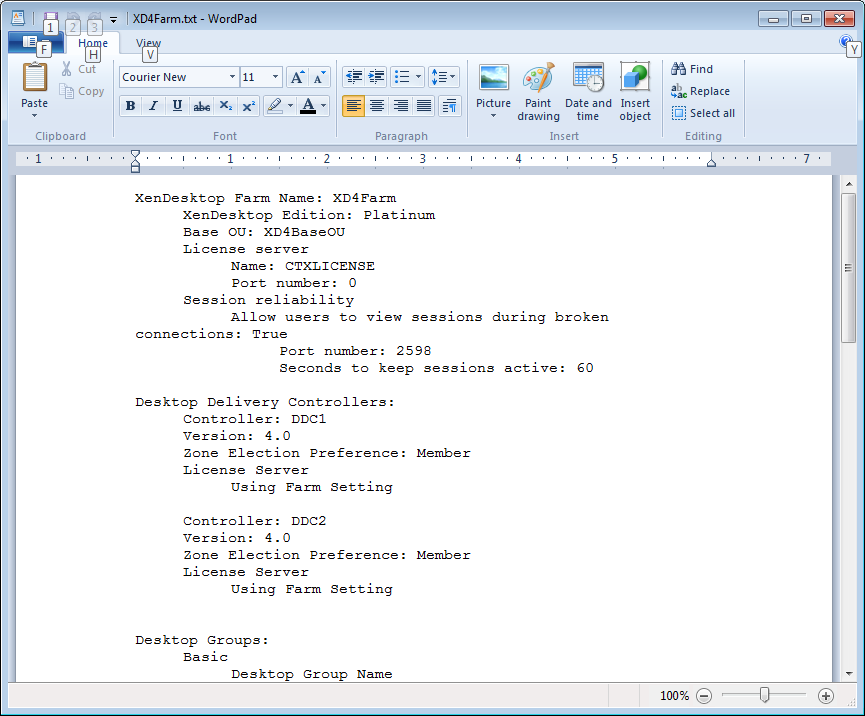
Figure 15 You can always find the most current script by going to https://www.carlwebster.com/where-to-get-copies-of-the-documentation-scripts/
Thanks
Webster
2 Responses to “Documenting a Citrix XenDesktop 4 Farm with Microsoft PowerShell”






July 25, 2012 at 8:45 am
Hi Carl,
Thanks for your articles, always brilliant and detailled ! They really help us, we, poor quarks lost in the Citrix Known Universe 😉
Do you know when an XD56 version of the documentation scripts will be released ?
May the force be with you
Cheers
e-Van
July 26, 2012 at 7:25 am
as soon as I can get access to a XD5.6 environment I can write the script. None of my customers use XD and I am too busy with paid work to have the time to build up a XD lab.
Thanks
Webster