The script to document a Citrix Provisioning Services (PVS) farm has proven to be very popular. I have always wanted to take the time to create a version of the script that would output to a Microsoft Word document. Ryan Revord had taken the XenApp 6.0 script and changed it to create a basic Microsoft Word document. Ryan saved me a lot of work but I wanted improve on the document created by adding a cover page, Table of Contents and footer. This article will explain the changes to the script to create a Word document.
NOTE: This script is continually updated. You can always find the most current version by going to https://www.carlwebster.com/where-to-get-copies-of-the-documentation-scripts/
As much as Microsoft pushes PowerShell for their products and on their users, I find it surprising there is no native PowerShell support for any of the Office products. For example there is no New_WordDocument, Get-WordDocument or Save-WordDocument. In order to use Word with PowerShell you must use the Word COM Object model. Finding detailed information on that subject was not easy. Fortunately for me, Jeff Hicks had blogged about a presentation he did in 2012 where he linked to some sample PowerShell script files. One of his sample files gave me the start I needed.
The prerequisites to follow along with this article are:
- Word 2007, 2010 or 2013 installed on the computer running the script
- PVS 5.6, PVS 6.0 or PVS 6.1
- PVS Console PowerShell snap-in registered
Note: The parts of this script that deal with creating the Word document are derived 100% from the XenApp 6.5 script. To read the details of the changes to the script that deal with Microsoft Word, please read Documenting a Citrix XenApp 6.5 Farm with Microsoft PowerShell and Word – Version 3. Several of the bug fixes and issues resolved for Version 3.1 of the XenApp 6.5 script are included in this script. These include:
- Several typos were fixed to get rid of my southern drawl. No more “gettin”, “settin” or “runnin”.
- Write-Verbose statements were added.
- Fixed all the issues reported by running the script with Set-StrictMode –Version 2.0 set.
- For some users, when Microsoft Word is installed, the HKCU:\Software\Microsoft\Office\Common\UserInfo\CompanyName registry key is set and for some, it is not set. For those users, the HKCU:\Software\Microsoft\Office\Common\UserInfo\Company registry key is set. The script will now check both locations.
- Some companies do not install the Microsoft Word Templates. This cause the Cover Page and Table of Contents sections of the script to generate numerous errors. The script now checks to see if the appropriate Word Template file is loaded successfully. If not, then the Cover Page and Table of Contents are skipped. The rest of the report is generated.
- Pat Coughlin showed me how to disable Spell Check and Grammar Check while the document is created. For large PVS Farms, this can substantially speed up the document creation. For those large farms that can generate 1000+ page documents, Word would crash trying to keep track of all the spelling and grammar errors.
- I received a question as to whether Microsoft Word needed to be installed to create the Word document. The script now verifies that Word is installed. If not, a warning is given and the script exits.
- I received reports of the script “crashing” if Word was running before the script was run. The script will now check to see if Word is running and if it is, the script will exit. If the script is run from a XenApp server, the script gets the Session ID of the user running the script. Then the script checks if the WinWord process is running in that session. If it is, a warning is given and the script exits.
In trying to find resources to figure out how to use PowerShell to create a complex Word document, I found Jeff Hick’s blog post and sample scripts.
http://jdhitsolutions.com/blog/2012/05/san-diego-2012-powershell-deep-dive-slides-and-demos/
Jeff had a ZIP file with several sample PowerShell scripts. One of them, Demo-WordReport.ps1, was extremely helpful.
Pat Coughlin showed me how to disable Spell Check and Grammar Check while the document is created. For large PVS Farms, this can substantially speed up the document creation. For those large farms that can generate 1000+ page documents, Word would crash trying to keep track of all the spelling and grammar errors.
There are three pieces of information the script needs for the Cover Page and Footer:
- Company Name
- Cover Page
- User Name
Since a digitally signed version of the script is provided, these three pieces of information need to be passed to the script as parameters. A signed PowerShell script cannot be modified or the script is rendered useless.
These parameters give us $CompanyName, $CoverPage and $UserName. Each has an alias: CN for CompanyName, CP for CoverPage and UN for UserName.
The default for $CompanyName is read from the registry key where Microsoft Office stores user information. For some users, when Microsoft Word is installed, the HKCU:\Software\Microsoft\Office\Common\UserInfo\CompanyName registry key is set and for some, it is not set. For those users, the HKCU:\Software\Microsoft\Office\Common\UserInfo\Company registry key is set. The script checks both locations.
The default for $CoverPage is Motion. Motion is a Word Cover Page that comes with all versions of Word, looks good but will require a minor tweak of changing the font used by the date field to a smaller font size. Some companies do not install the Microsoft Word Templates. The script checks to see if the appropriate Word Template file is loaded successfully. If not, then the Cover Page and Table of Contents are skipped. The rest of the report is generated.
The default for $UserName is taken from the USERNAME environment variable.
The parameter names can be spelled out or the aliases can be used or any combination. All three of these examples are valid:
-CompanyName “XYC, Inc.” –CoverPage “Grid” –UserName “Joe User”
-CN “XYC, Inc.” –CP “Grid” –UN “Joe User”
-CoverPage “Grid” –UN “Joe User”
For the third example, the default Company Name will be used.
For the Word document to be saved a file name is needed and for the Cover Page, a title is needed.
The filename for the document is the PVS farm name with the extension DOCX. The document is stored in the folder where the script is run.
Each version of Word comes with Cover Pages and only two are shared across all versions. The version of Word installed on the computer running the script needs to be determined. If a wrong cover page is passed as $CoverPage and that Cover Page is not in the installed version of Word, the script will run but a lot of errors will be returned. The script validates the $CoverPage against the valid Cover Pages specific to each version of Word.
If an invalid Cover Page is used, the script gives an error, closes Word and exits.
In Version 1 of this script, in order to write out a line of output, my friend Michael B. Smith wrote a Line function. That function is no longer needed. Ryan took Michael’s function and modified it to write a line to Word.
In updating this script, I fixed several bugs and logic issues. For example, the time of “12:00 AM” for various update schedules was incorrectly printed as “012:00 PM”. An example of a logic fix is For PVS 6.x vDisk Update Management. I was only processing the Virtualization Hosts and vDisks only if at least one Task had been defined. The Virtualization Hosts and vDisks are now processed independently of the Tasks.
Since this script has parameters, I created help text for the script. Running the following command from the PowerShell prompt will display the full help text.
1 | Get-Help .\PVS_Inventory_v2.ps1 -full |
You can also use –online to get taken to this article.
1 | Get-Help .\PVS_Inventory_V2.ps1 -online |
Running the script with –verbose, gives information of the script’s running.
1 | .\PVS_inventory_v2.ps1 -CompanyName "The Accidental Citrix Admin" -CoverPage "Motion" -UserName "Amalgamated Consulting Group" -verbose |
Sample output.
1 2 3 4 5 6 7 8 9 10 11 12 13 14 15 16 17 18 19 20 21 22 23 24 25 26 27 28 29 30 31 32 33 34 35 36 37 38 39 40 41 42 43 44 45 46 47 48 49 50 51 52 53 54 55 56 57 58 59 60 61 62 63 64 65 66 67 68 69 70 71 72 73 74 75 76 77 78 79 80 81 82 83 84 85 86 87 88 89 90 91 92 93 94 95 96 97 98 99 100 101 102 103 104 105 106 107 108 109 110 111 | PS C:\webster> .\pvs_inventory_v2.ps1 -CompanyName "The Accidental Citrix Admin" -CoverPage "Contrast" -UserName "Amalgamated Consulting Group" -verboseVERBOSE: checking for McliPSSnapinVERBOSE: Getting PVS version infoVERBOSE: Build PVS farm valuesVERBOSE: Setting up WordVERBOSE: Create Word comObject. If you are not running Word 2007, ignore the next message.VERBOSE: The object written to the pipeline is an instance of the type “Microsoft.Office.Interop.Word.ApplicationClass" from the component's primary interop assembly. If this type exposes different members than the IDispatch members, scripts written to work with this object might not work if the primary interop assembly is not installed.VERBOSE: Running Microsoft Word 2010VERBOSE: Validate company nameVERBOSE: Validate cover pageVERBOSE: Company Name: The Accidental Citrix AdminVERBOSE: Cover Page : ContrastVERBOSE: User Name : Amalgamated Consulting GroupVERBOSE: Farm Name : PVS61FarmVERBOSE: Title : Inventory Report for the PVS61Farm FarmVERBOSE: Filename : C:\webster\PVS61Farm.docxVERBOSE: Load Word TemplatesVERBOSE: Create empty word docVERBOSE: disable spell checkingVERBOSE: insert new page, getting ready for table of contentsVERBOSE: table of contentsVERBOSE: set the footerVERBOSE: get the footer and format fontVERBOSE: Footer textVERBOSE: add page numberingVERBOSE: return focus to main documentVERBOSE: move to the end of the current documentVERBOSE: Processing PVS Farm InformationVERBOSE: Processing Security TabVERBOSE: Processing Groups TabVERBOSE: Processing Licensing TabVERBOSE: Processing Options TabVERBOSE: Processing vDisk Version TabVERBOSE: Processing Status TabVERBOSE: Processing SitesVERBOSE: Processing Site PVS61SiteVERBOSE: Processing Security TabVERBOSE: Processing Options TabVERBOSE: Processing vDisk Update TabVERBOSE: Processing Servers in Site PVS61SiteVERBOSE: Processing Server PVS61VERBOSE: Processing General TabVERBOSE: Processing Network TabVERBOSE: Processing Stores TabVERBOSE: Processing Stores for serverVERBOSE: Processing Store PVS61StoreVERBOSE: Processing Options TabVERBOSE: Processing Logging TabVERBOSE: Processing Server Tab on Advanced buttonVERBOSE: Processing Network Tab on Advanced buttonVERBOSE: Processing Pacing Tab on Advanced buttonVERBOSE: Processing Device Tab on Advanced buttonVERBOSE: Processing Bootstrap filesVERBOSE: Processing Bootstrap files for Server PVS61VERBOSE: Processing General TabVERBOSE: Processing Options TabVERBOSE: Processing all vDisks in siteVERBOSE: Processing vDisk PVS61vDiskVERBOSE: Processing Properties General TabVERBOSE: Processing Identification TabVERBOSE: Processing Auto Update TabVERBOSE: Processing vDisk Update ManagementVERBOSE: Processing virtual hostsVERBOSE: Processing virtual host XenServer5VERBOSE: Processing General TabVERBOSE: Processing Advanced TabVERBOSE: Processing all Update Managed vDisks for this siteVERBOSE: Processing Managed vDisk PVS61Store\PVS61vDiskVERBOSE: Processing General TabVERBOSE: Processing Personality TabVERBOSE: Processing Status TabVERBOSE: Processing Logging TabVERBOSE: Processing Task Task2VERBOSE: Processing General TabVERBOSE: Processing Schedule TabVERBOSE: Processing vDisks TabVERBOSE: Processing ESD TabVERBOSE: Processing Scripts TabVERBOSE: Processing Access TabVERBOSE: Processing Task Task3VERBOSE: Processing General TabVERBOSE: Processing Schedule TabVERBOSE: Processing vDisks TabVERBOSE: Processing ESD TabVERBOSE: Processing Scripts TabVERBOSE: Processing Access TabVERBOSE: Processing all device collections in siteVERBOSE: Processing Collection PVS61CollectionVERBOSE: Processing General TabVERBOSE: Processing Security TabVERBOSE: Processing Auto-Add TabVERBOSE: Processing each collection process for each deviceVERBOSE: Processing Device TestVM3VERBOSE: Processing General TabVERBOSE: Processing vDisks TabVERBOSE: Processing all bootstrap files for this deviceVERBOSE: Processing Authentication TabVERBOSE: Processing Personality TabVERBOSE: Processing all site views in siteVERBOSE: Processing all PVS Farm ViewsVERBOSE: Processing StoresVERBOSE: Processing Store PVS61StoreVERBOSE: Processing General TabVERBOSE: Processing Servers TabVERBOSE: Processing Server PVS61VERBOSE: Processing Paths TabVERBOSE: Finishing up Word documentVERBOSE: Set Cover Page PropertiesVERBOSE: Update the Table of ContentsVERBOSE: Save and Close document and Shutdown WordPS C:\webster> |
How to use this script?
I saved the script as PVS_Inventory_V2.ps1 in the C:\PSScripts folder. From the PowerShell prompt, change to the C:\PSScripts folder, or the folder where you saved the script. From the PowerShell prompt, type in:
.\PVS_Inventory_V2.ps1 and press Enter.
A word about Word
- Word must be installed
- After installation, Word should be opened, at least once, before you run the script
- It is better to do File, Options, OK before running the script
The script does very strange things if the last two items are not done. All kinds of errors are generated by the script if Word has not been opened at least once. The second time the script is run (without Word haven been opened), fewer errors are generated. The third time the script is run, it runs without errors.
Word 2013 is the worst. If Word 2013 is installed and never opened before running the script, a popup box is shown asking to set file extension defaults. It does not matter if Never ask me again is selected and Yes or No is clicked, the popup box will return until Word 2013 is opened and closed.
I am assuming there are registry keys and values that need to be set for the Word comObject to operate properly.
Bottom Line: If you just installed Word, open Word and close Word before running the script.
If you have any suggestions for the script, please let me know. Send an e-mail to webster@carlwebster.com.
NOTE: This script is continually updated. You can always find the most current version by going to https://www.carlwebster.com/where-to-get-copies-of-the-documentation-scripts/
Copies of all the Cover Pages, from the XenApp scripts, can be found here:
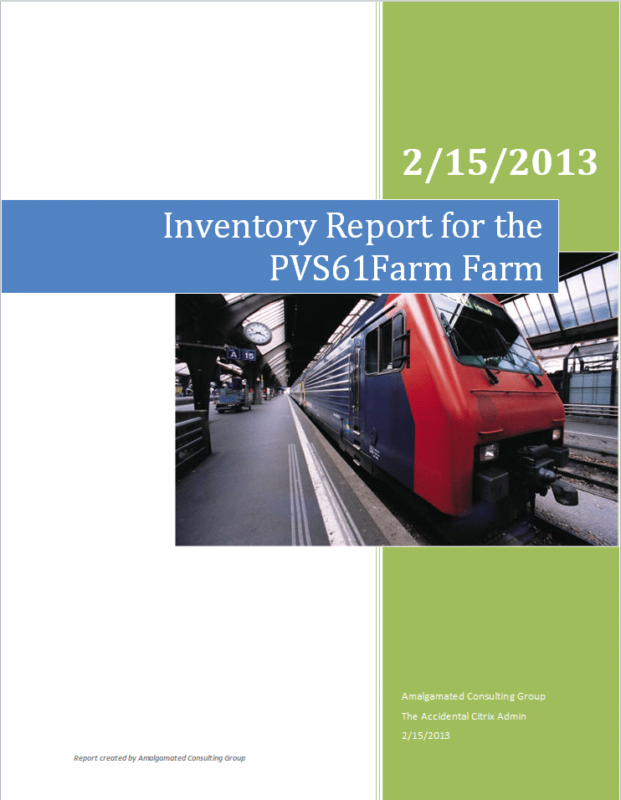
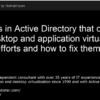

As I said, awesome work Carl!
Many people will benefit from this scripts in the near feature 🙂
Cheers,
Anton